If you’d like to view or listen to your score on a computer without Mus2, use one of the options under the Export command in the File menu to convert your score to a different format. See below for more about the available file formats.
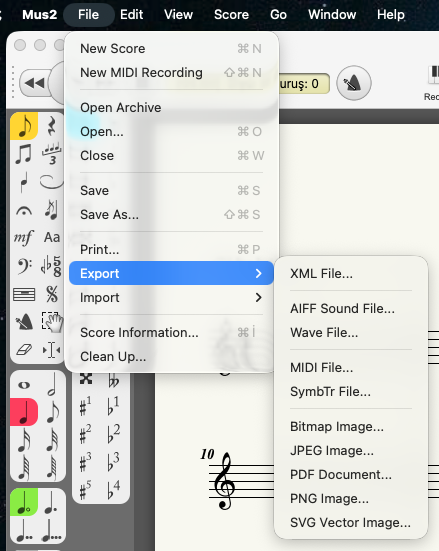
XML File
You can import and export files in the MusicXML format to share and edit scores between Mus2 and other software.
Once a composition is complete in Mus2, go to “File” => “Export” => “XML File…” to export it.
Audio
| AIFF (aiff) | Used for recording to CD, converting to MP3, etc. |
|---|---|
| Wave (wav) | Used for recording to CD, converting to MP3, etc. |
| MIDI (mid) | Used for re-‐arranging the score in another music application. See Exporting MIDI. |
| SymbTr (txt) | Allows access to the SymbTr nota collection which was written as a projects and contains more than 2000 pieces. |
Visual
| Bitmap (bmp) | Saves the score with a white background and no compression. |
|---|---|
| JPEG (jpg) | Saves the score with a white background and with compression. Suitable for web pages. |
| PDF (pdf) | Used for viewing the score with Adobe Reader and other PDF readers. This is a vector-based format, suitable for printing. |
| PNG (png) | Saves the score with a transparent background and with lossless compression. Recommended for web pages. |
| SVG (svg) | Saves the score as a vector graphic. Recommended for exporting to page layout and graphics applications. |